iOS 13 : The 13 Favourite Features
Updated: Aug 19, 2021
Written by Claudio Chock (Tech360.tv Community Creator)
iOS 13 has launched for almost 3 weeks now and has even gone through 2 updates to iOS 13.1.2 now. Being a longtime iOS user (since the iPhone 3G), iOS 13 has been a revelation for me. Amongst the host of new features that the new operating system has introduced, here are 13 of my personal favourite upgrades!
1. Dark Mode

Everyone’s probably raving about this already – and I’m a big fan of dark mode! It’s easier on the eye and is applied across all the system interface and core apps when activated. Third-party apps are starting to adopt dark mode as well, with Instagram being the latest.
You can switch between keeping Dark mode turned on all the time (which is my personal preference), or switch to Automatic, where iOS will transmission from Light to Dark depending on Sunset to Sunrise or a custom schedule.
2. Non-obstructive Volume Slider
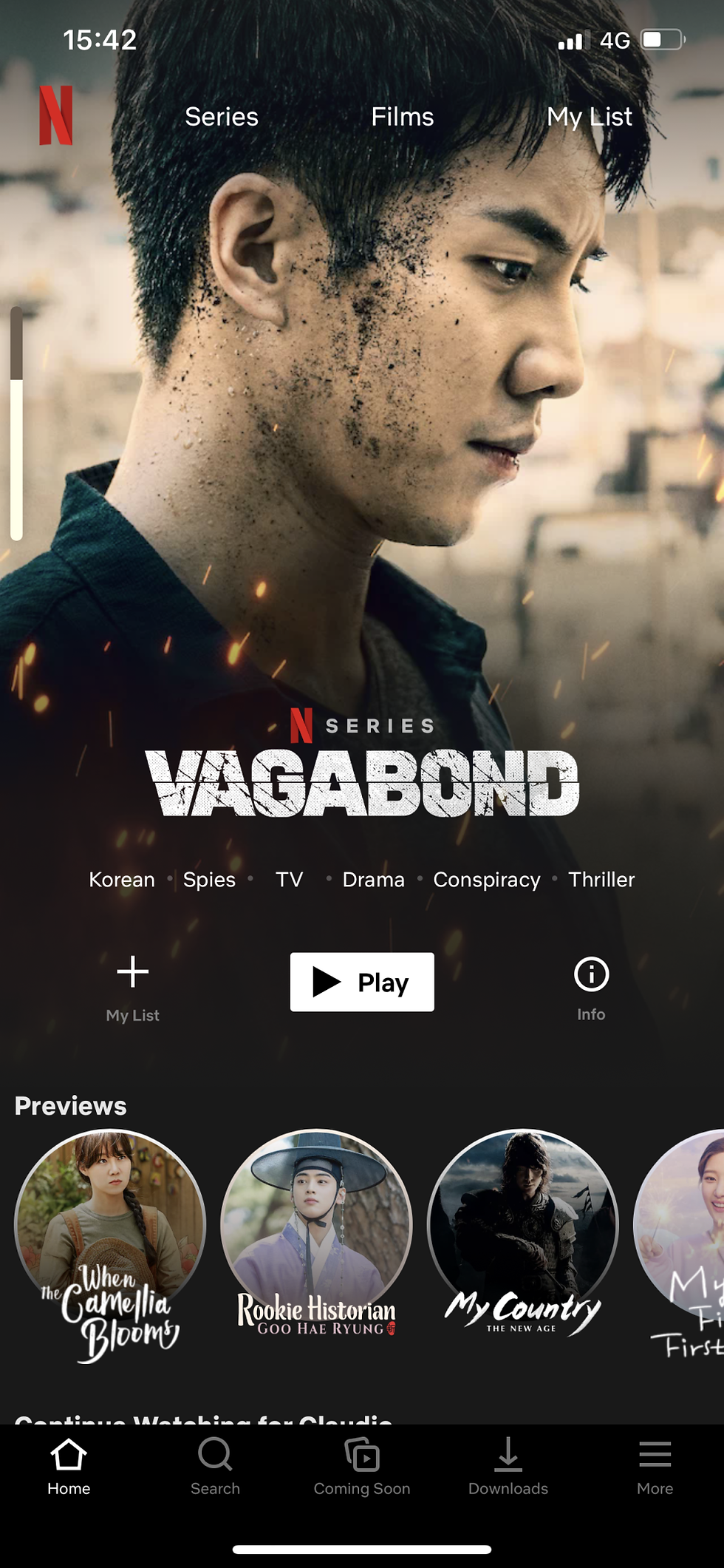
Bet you got slightly distracted by the handsome face of Lee Seung-gi with this screenshot!
How many times have you been irritated when increasing or lowering the volume while watching something on your iPhone only to be greeted by the volume HUD that appears right smack in the middle?
With iOS 13, that irritating volume HUD is now replaced by a volume slider that appears at the sides or top, depending on the app and orientation of your phone. LOVE IT!
3. QuickPath Typing (aka swipey keyboard)
Android users have had it for quite some time; iOS users using third-party keyboards like SwifeKey and Gboard have as well. With iOS 13, the swipe to type feature has been added to their default keyboard, with Apple giving it the name “QuickPath” typing.
A little late, but I’m sure fellow iOS users out there aren’t complaining.
4. Memoji Stickers

Not necessary a big feature, but Memoji (basically an emoji of your face) now features more customization. It has even become a sticker pack that you can use across other messaging apps, such as WhatsApp and Telegram!
5. Better Privacy with Updated Bluetooth and Locations Permissions and Control

iOS 13 increases the level of privacy consent – now, any app that requires Bluetooth access not involving audio transmission will result in a permission prompt. Upon updating, you might get taken aback by the number of apps requesting for your Bluetooth permission. However, you will be heartened to know that this feature will now allow you to prevent apps from using Bluetooth to collect your location data via proximity beacons (which is completely different from app’s location privacy settings).
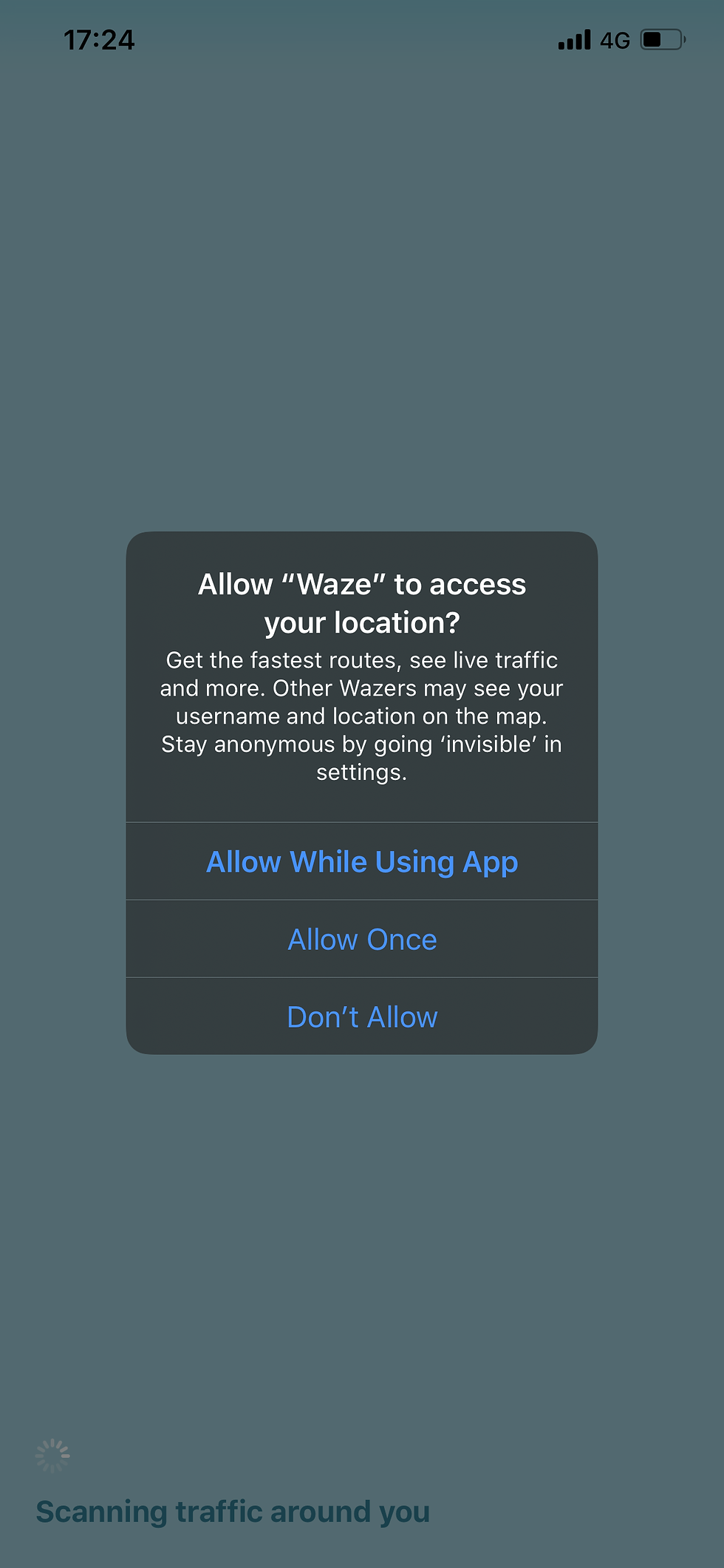
On the other hand, location permissions have also gotten the new option to share their location just once. This can be both a boon or a bane, depending on how you value location privacy in relation to your usage of the app.
6. Unzip with Files

The Files app has gotten more advanced with access to external storage devices, faster file searching, local storage, and iCloud sharing, amongst the many upgrades.
My favourite of them all has to be the ability to zip and unzip compressed files. Say goodbye to third-party apps. All you need to do is tap a zipped file to uncompress it. You can also tap and hold on the file to bring up the contextual menu to do likewise or compress a folder. Sweet!
7. Screenshots Get an Upgrade

The way you take screenshot has not changed – just press down both the Volume Up and Power buttons at the same time. Do this now inside Safari and you’ll be given a preview with the brand new option of ‘Full Page’ at the top.
It’s as simple as that. No need to take multiple screenshots and stitch them together anymore. 👍🏻
Take note that this only works for Safari websites for now and not for messaging apps like WhatsApp and the likes.
8. Optimised Battery Charging

If you are the type of person to leave your iPhone charging overnight (that’s me), this new feature supposedly helps slow down the device’s battery ageing by preventing the battery from charging to its full 100% capacity until you need it. It charges to 80% and keeps it there, only to top-up the remaining 20% before you wake up.
iOS 13 seemingly learns your daily charging routines to figure out how to better optimise this charging feature. It’s still early days for me to share anything conclusive but this feature should benefit those who love to charge their phone a lot.
9. Better Undo

Shaking your phone just to undo is gone! All you need to do now is swipe left on your screen with three fingers to undo, or swipe right to redo. Tap on your screen quickly three times with three fingers to activate the Undo, Cut, Copy and Redo command HUD.
10. Better Camera App

The camera app’s interface has been revamped to make it cleaner and more organised like that of the Photos app. If you are rocking the brand new iPhone 11 models, the introduction of Night mode is sure to please you as it’s super intuitive to use.
The addition of Deep Fusion in the upcoming iOS 13.2 update will soon allow you to take even better and sharper photos.
One thing that still annoys me is the inability to change camera video settings within the camera itself. You still need to navigate to the Settings app to do it. Here’s hoping this will change in the upcoming iOS 13 updates.
11. Better Photos App

Overhauled is the word to describe the Photos app. Aside from better organising and searching features for photos, the edit tools have also gotten a nice refresh. It’s simpler and easier to access everything from exposure to noise reduction just by swiping on the bottom menu.
That said, the star feature overhaul of the Photos app has to be…
12. Video Editing Within Photos App

Want to do more to your video clips than just trimming and saving a duplicate? You finally can! The upgraded Photos app brings the ability to adjust the video’s brightness, exposure, saturation, apply filters, cropping, etc.
This is perfect for those who do not want to use a third-party video editing app. And the plus point here is that any edits you make are reversable and non-destructive. Yay!
13. Downloads in Safari

Last but not least, we finally get a legit download manager in Safari. If you tap on a downloadable file, you now get a pop up asking if you wish to download that file. Once you tap it, the file will start downloading, with a HUD above to show the download progress.
This file will then be saved in a new Downloads folder at iCloud Drive’s root level. No need for third-party browsers or download managers anymore.
So those are the 13 things we like most about iOS 13. Stay tuned for our full review on the new iPhone 11 Pro Max!